Editing personal data
1. Select person
First you have to select the person whose data you want edit. There are two ways to select an employee.a) Select an emplyoee in the HR - Module
Go in the HR-Module in Organisation as shown in figure 1. At next you will see the HR Overview Screen like in figure 2. Here you have to set 'Show employees' and then press the OK-button.
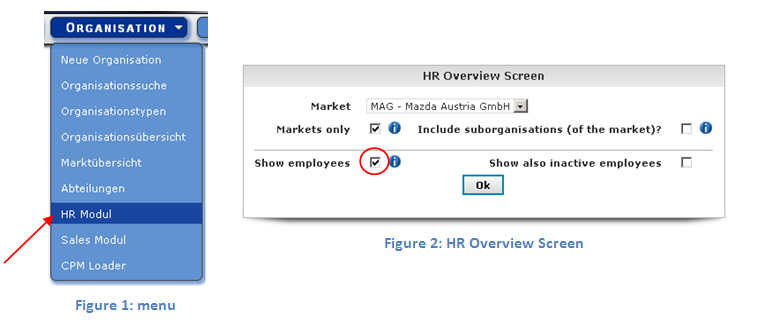
Next you will see the organization information and their employees listed. With a click on the employee you will directly switched to the HR-information of this person.

Here you have an overview of all your employees.
b) Using the quickserarch to select a person
| You also can use the quick search on the top right side, which is shown in figure 4. Here you can enter the first- or last- name of the person and then press the search button. | 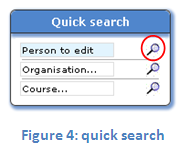 |
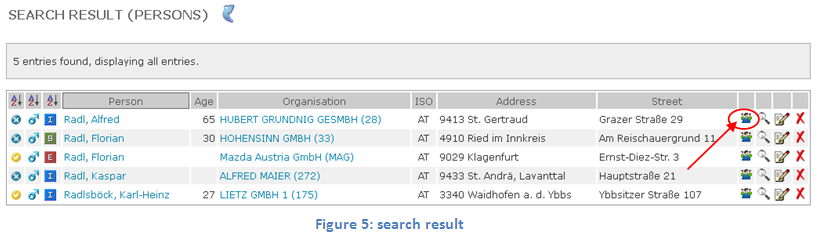
Figure 5 shows the search result. Use the red marked icon to view the HR-data of an employee.
2. Add/edit data
After you selected a person from employee list shown in figure 3 you will be forwarded to the HR-data view of the selected person,
shown in figure 6. Here you can also edit general user information. Via the red marked buttons you can edit the HR-data. With
a click on 'Personal Data' the data will be displayed to you.
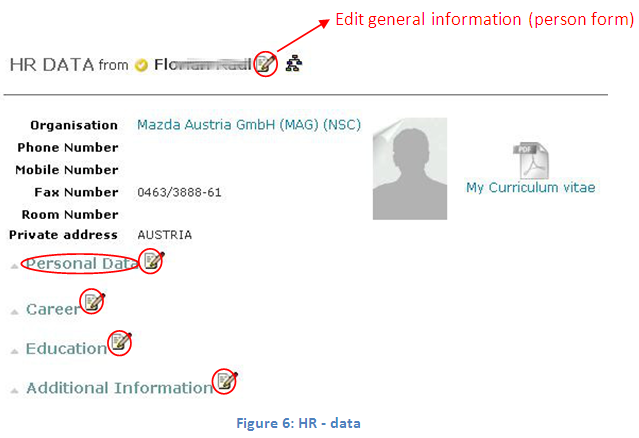
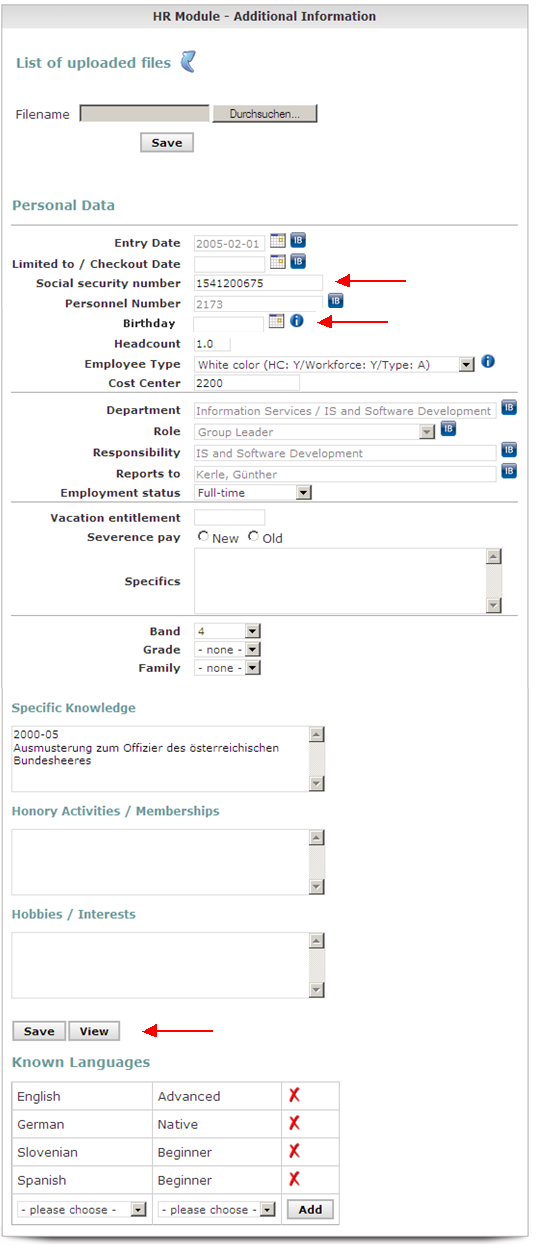 |
To edit HR-information use the edit buttons in the shown in figure 6. Figure 7 shows the personal HR information of a person.
The IB-icons show you the data that has been imported from the european infobase automatically. Here you can add the social security number, employee type, birthday and more of a person. Use the save button at the bottom to save the changes. With the View-button you will come back to HR-data view without saving the changes. |


