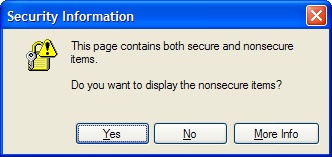FAQ (Frequently Asked Questions)
1. Security Information
2. Login not possible / password forgotten
3. Login not possible / no login-right
1. Security Information
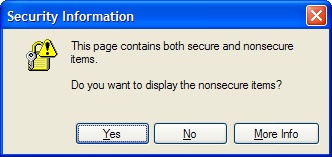
If you get these security alerts from your browser, then do the following steps:
Note: The screen shots are from the Internet Explorer 6. In IE 7, you find the Internet options under Extras.
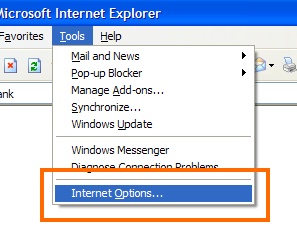
Open Tools and select Internet Options.
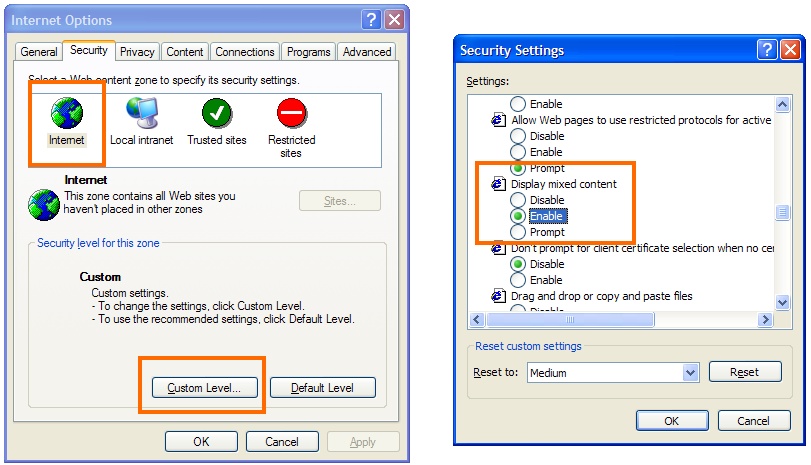
Select the Security tab and choose the Internet zone. Press on the Custon Level button and scroll down in the new window until you reach Display mixed content. Enable this option. To apply the settings click on Ok.
2. Login not possible / Login data forgotten
If you forgot your password or you receive the following error message at the login ...:

... then try the following:
Select "Lost account data?" on the eTAS login page. |
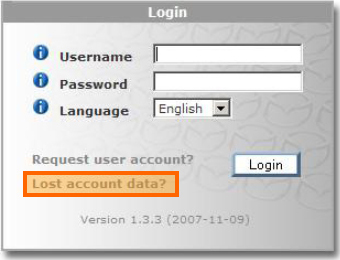 |
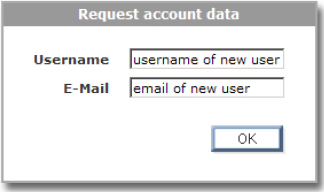 |
Enter your username and E-Mail address to the corresponding fields and click the "OK"-button.
- Username: You should have got the username at your eTAS-registration. (case sensitive)
- E-Mail: You have to enter the E-Mail address, which you used at the eTAS-registration.
|
Now you should receive your current login data by E-Mail.
3. Login not possible / no login-right
If you receive the following error message at the login ...:

... then you didn't get any rights, when your user was created. To solve this problem, you will have to contact somebody, which has the possibility to add a role to your user.
You have the following possibilities:
- Send an E-Mail containing information about the mentioned error to the servicedesk. Please also mention, that the problem concerns eTAS, so that your servicecall gets to the responsible group as soon as possible.
servicedesk@mazdaeur.com
- Contact the responsible person of your market.
- Contact your Dealer admin:
Normally every dealer has an admin-user, which is able to solve this problem. The admin has to do the following:
Search for the affected user. e.g.: use the quicksearch ...:
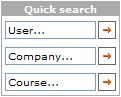
... and select the user in the search-result. The user will be shown as active user on the left side.
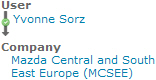
Now select "Authorisation: User -> Role Assignement" located at "Maintenance" in the eTAS-menu
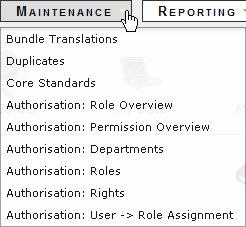
You will have to select a role (normally "(1) dealer_user") and click on the button "Add".
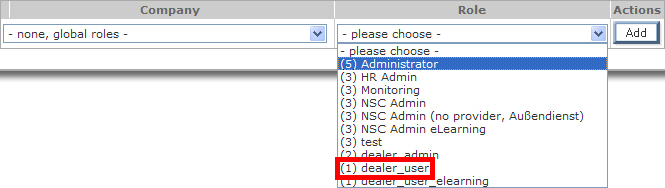
|